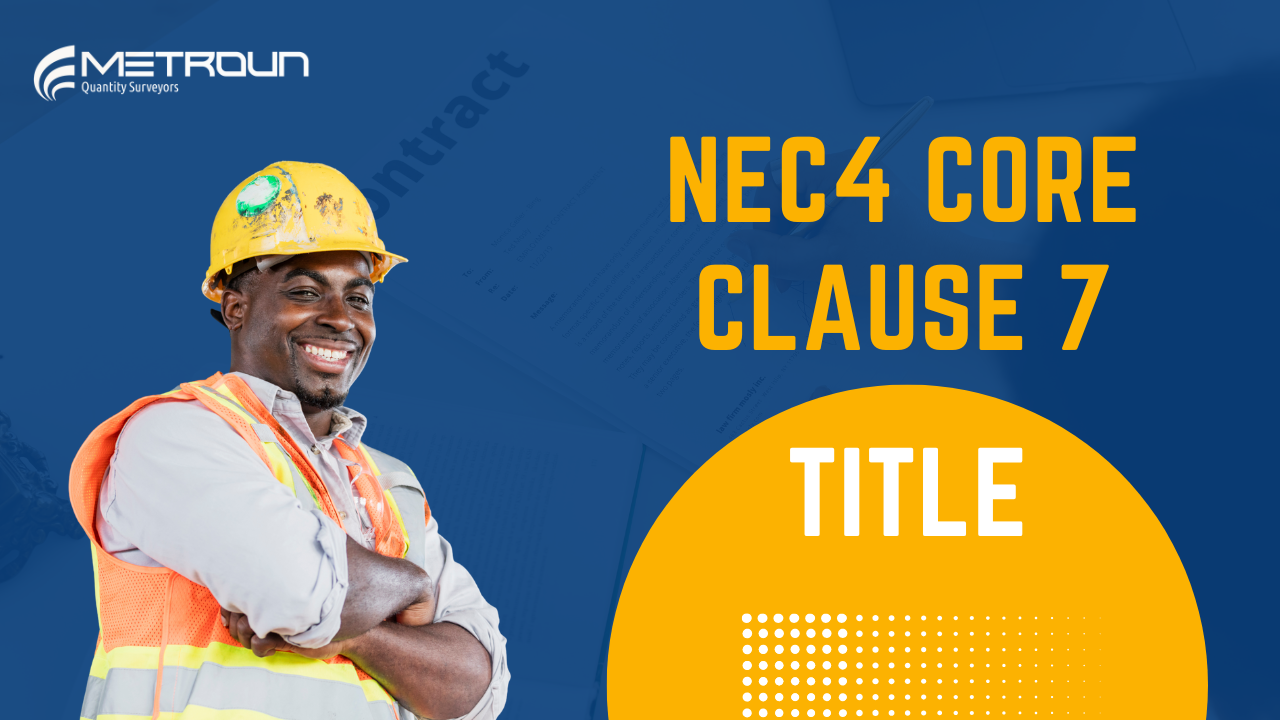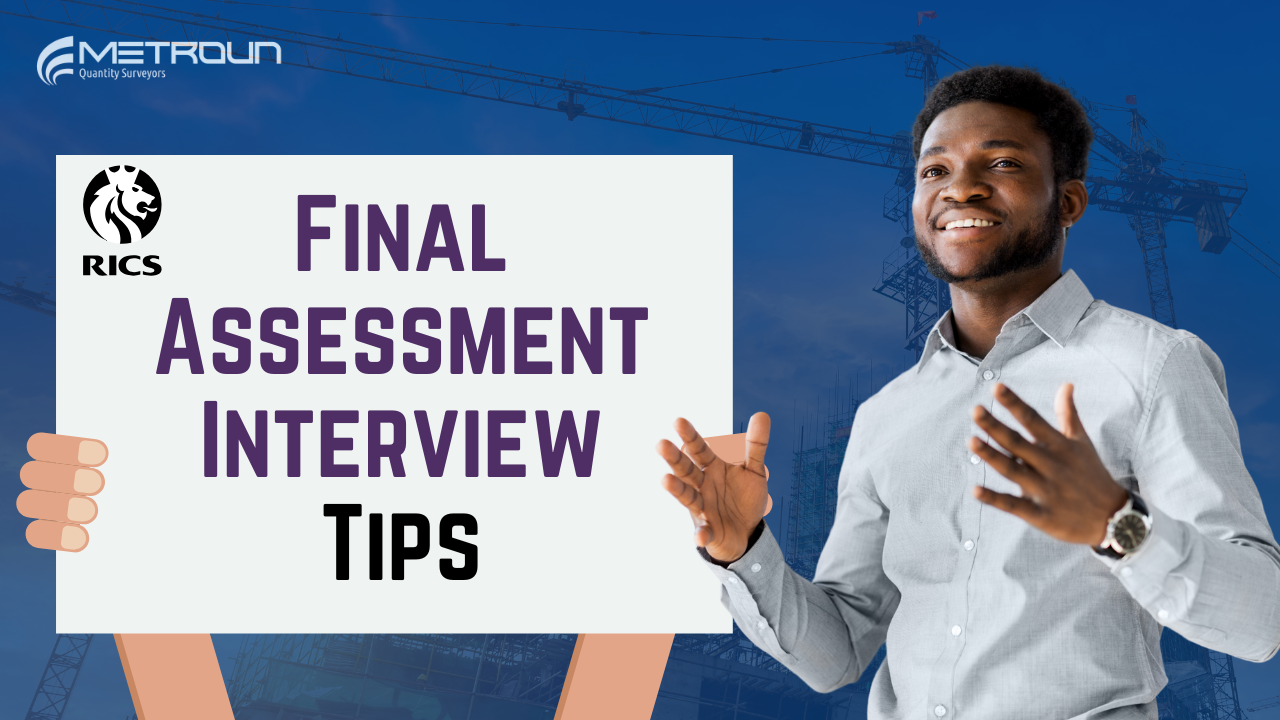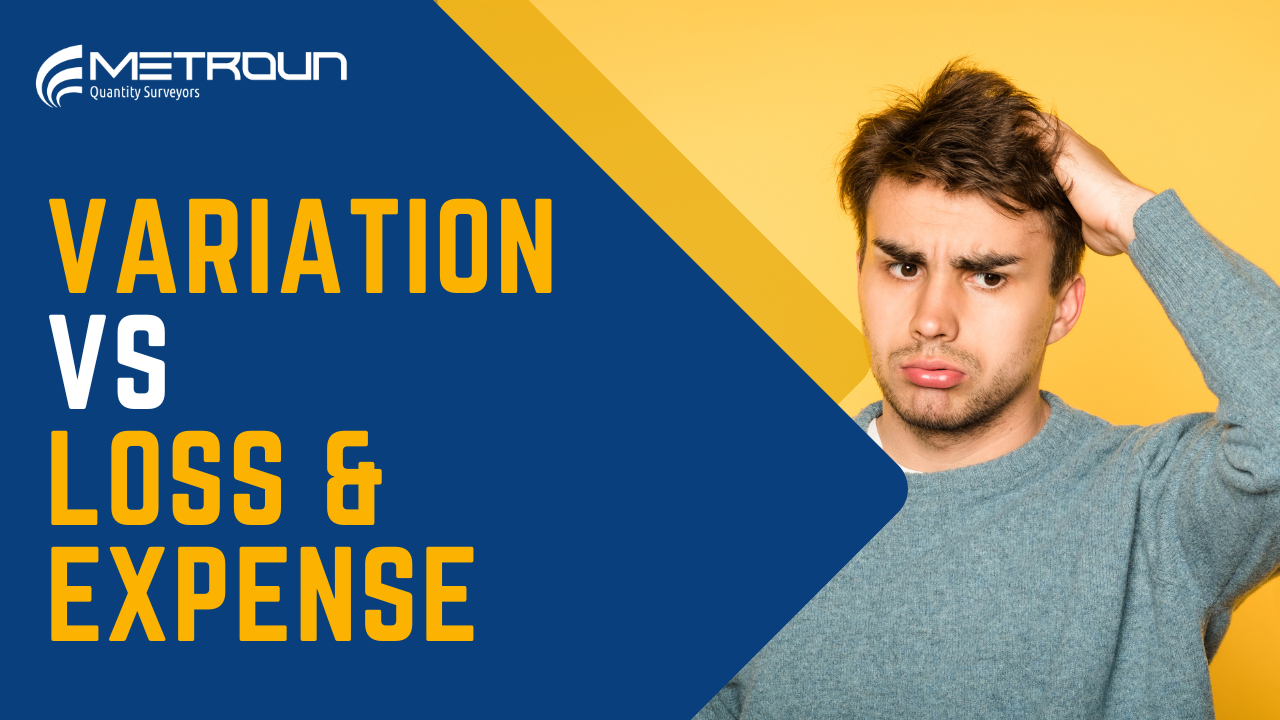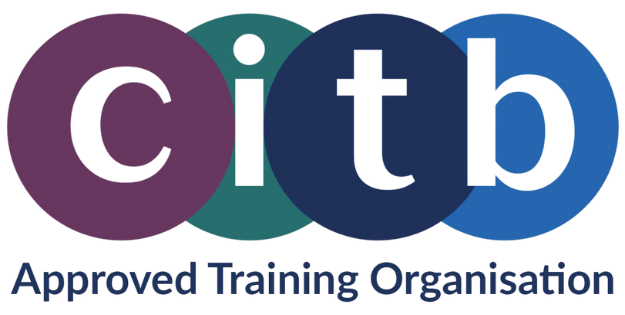Cost reports are one of the most important financial tools in construction. Used by Quantity Surveyors, they provide a clear picture of expenditure and help assess the financial performance of a project. In this post, we’ll break down what cost reports are, how they’re structured, and how you can make the most of them.
What Are Cost Reports?
Cost reports are generated by a company’s accounting software—examples include Causeway, SAP, Oracle, Xero, Procure, or Sage.
These reports often contain thousands of rows of data, giving a detailed breakdown of all costs on a project. They can be used to:
- Support applications for payment
- Track and categorise costs
- Feed into weekly or monthly financial reporting
By combining cost report data with tools such as Excel pivot tables, Quantity Surveyors can examine, scrutinise, and report on project finances effectively.
Key Sections of a Cost Report
While the exact layout may vary depending on your company’s system, most cost reports include similar columns of information.
Project Reference
This column assigns costs to a specific project code. Salaries, invoices, and supplier charges are allocated here. If costs are incorrectly booked to the wrong project, a journal transfer can be used to correct the error.
Cost Component
This categorises costs into labour, plant, materials, subcontract, or charges. Comparing spend in these areas against budgeted figures helps identify whether the project is financially on track.
Cost Date
The date on which the cost is recorded in the ledger. This may reflect the actual date work was done (via timesheets) or when costs are grouped, such as monthly salary payments. Understanding cost dates is particularly important when dealing with subcontractors on payment terms.
Description
Provides more detail about the cost item. Examples include:
- Staff name or payroll reference
- Supplier or subcontractor name
- Material details such as “cladding” or “timber beams”
Amount
Arguably the most important column—it shows the actual cost of the item, giving visibility of real spend on the project.
Fee
Displayed when working under a cost contract, this column shows the agreed fee percentage that can be applied to costs. Different fees may apply for subcontractor costs versus direct costs.
Using Pivot Tables for Analysis
Once you have this raw data, pivot tables in Excel become an invaluable tool. They allow you to:
- Categorise costs by type, supplier, or date
- Summarise totals quickly
- Identify trends or problem areas
- Generate clear financial reports for senior management or clients
If you’re new to pivot tables, we’ve created a step-by-step video guide on how to build one from a detailed cost report—[click here to watch].
Final Thoughts
Cost reports are more than just spreadsheets—they’re a key tool for financial control and decision-making in construction. By understanding each column, checking for accuracy, and using Excel to structure the data, Quantity Surveyors can ensure they always have a clear picture of a project’s financial health.
Why not watch our video on this subject to see these principles in action?
Find out how we can help at metroun.co.uk